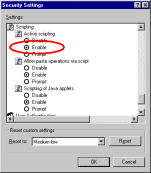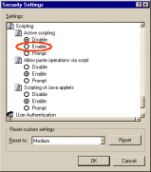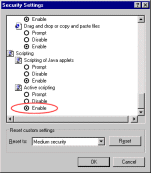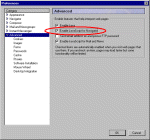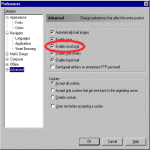Click here to close this page.
Important Notice! Unfortunately your browser has scripting disabled. Since JavaScript is required to use the full functionality of the GothicNet Portal, you will need to enable this feature in your browser.
If you wish to see instructions on how to change your browser settings, please see below:
|
|
||||||||||||||||||